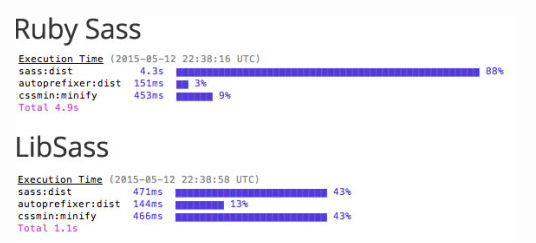출처 : https://velopert.com/1712
이전부터 Sass 의 존재를 알고있었고,배우고싶었는데, 미뤄오셨나요? 그렇다면 잘 오셨습니다.
이 포스트에서는 Sass 의 특징에 대하여 알아보고, Sass 로 할 수 있는 멋진 것들을 알아볼테니까요.
Sass 가 뭐죠?
Sass (Syntactically Awesome Style Sheets : 문법적으로 짱 멋진 스타일시트) 는 CSS pre-processor 로서, 복잡한 작업을 쉽게 할 수 있게 해주고, 코드의 재활용성을 높여줄 뿐 만 아니라, 코드의 가독성을 높여주어 유지보수를 쉽게해줍니다.
CSS pre-processor 란?
CSS 를 확장하는 스크립팅 언어로서, 컴파일러를 통하여 브라우저에서 사용 할 수 있는 일반 CSS 문법 형태로 변환합니다
어떻게 컴파일하죠?
SASS 를 컴파일하는방법은 여러가지가 있습니다:
- 오리지널 Ruby Sass 사용하기
gem install sass로 설치하고,
sass style.scss style.css로 컴파일한다. - GUI 어플리케이션 사용하기 – Koala, Hammer, Compass 등
- libsass 사용하기
이는 C언어로 작성된 매우 빠른 Sass compiler 입니다.
많은 환경에서 사용될 수 있습니다.
어떤걸 선택해야하냐구요? 여러분이 무엇을 만드는지, 어떤 환경에서 작업하는지에 따라 다릅니다.
저는 빠른 컴파일속도를 선호하고, Node.js 환경에서 작업을 하므로 node 환경에서 libsass 를 사용 할 수 있게 해주는 node-sass 를 사용합니다.
node-sass 사용하기
# NPM 을 통하여 node-sass 글로벌 설치
$ sudo npm install -g node-sass
# 컴파일하여 현재 디렉토리에 저장
$ node-sass style.scss -o .
# style.scss 파일에 변화가 있을 떄 마다 자동으로 리컴파일
$ node-sass style.scss -w -o .성능 차이
libsass 이 오리지널 Ruby Sass 에 비하여 훨씬 빠른 성능을 지니고 있습니다.
주의: libsass는 Ruby Sass 의 기능의 100% 를 지원하지는 않습니다 지금 시점으로는 모든 기능이 지원되기는 합니다.
허나, Ruby Sass 가 업데이트 되었을 때는, LibSass 역시 업데이트 될 때까지 기다려야합니다.
이에 대한 자세한 내용은 Sass Compatibility 를 참고하세요.
그냥 공부만 하거나, 예제를 만들어 공유하고싶은 분들께는 Sassmeister 를 사용하는것을 추천드립니다.
웹상에서 SASS 코드를 CSS 를 변화해주는 웹서비스이며, 예제를 만들어 공유 할 수도있습니다.
.SASS 와 .SCSS 의 차이는 뭐죠?
Sass 가 처음 릴리즈 되었을 때, 주 문법은 CSS와 많이 달랐습니다. 괄호 { } 대신 들여쓰기 (indentation) 을 사용하였으며 세미콜론 ; 을 사용하지 않고 단축 연산자를 사용하였습니다.
대략 다음과 같은 형태이지요.
=myclass // = means @ mixin
font-size: 12px
p
+myclass // + means @include그 시절, 일부 개발자는 이 새로운 문법에 익숙하지 않아서, Sass 버전 3 이상부터는 주 문법이 .scss 로 변경되었습니다.
SCSS 는 CSS 의 상위집합으로서, CSS와 동일한 문법으로 SASS 의 특별한 기능들이 추가되어있습니다.
이 강좌에서는 .scss 문법을 사용하도록 하겠습니다. (오리지널 문법도 아직까지 지원되므로, 옛날 문법이 맘에 드시는분들은 그 문법을 사용해도 됩니다)
INDEX
1. Variable (변수)
2. Math Operators (수학 연산자)
3. Built-in Functions (내장함수)
4. Nesting (중첩)
5. Import (불러오기)
6. Extend (상속)
7. Mixin (믹스인)
8. Function (함수)
0. Comment (주석)
Sass의 주석이 CSS 와 다른점은 한 줄 주석이 추가되었다는 점 입니다.
한 줄 주석은 // 로 표기하며, CSS로 컴파일 되었을 때 나타나지 않습니다
여러 줄 주석은 CSS 와 동일하며 CSS 로 컴파일 되었을 때 나타납니다.
Sass
/* You can See me */
// You can't see me
/* You
Can
See
Mee
*/CSS
/* You can See me */
/* You
Can
See
Mee
*/
1. Variable (변수)
Sass 는 CSS에 변수 개념을 도입해줍니다.
변수로 사용 가능한 형태는 숫자, 문자열, 폰트, 색상, null, lists 와 maps 가 있습니다.
변수를 사용 할 떄는 $ 문자를 사용합니다. 첫 변수를 한번 만들어볼까요?
Sass
$primary-color: #333;CSS
변수를 만들어도, 사용하지 않으면 컴파일된 CSS 파일에는 아무것도 나타나지 않습니다.
한번 body 에서 사용을 해봅시다.
Sass
$primary-color: #333;
body {
background-color: $primary-color;
}CSS
body {
background-color: #333;
}
Variable Scope (변수 범위)
Sass 의 변수엔 변수범위가 있습니다. 변수를 특정 selector (선택자) 에서 선언하면 해당 selector 에서만 접근이 가능합니다.
Sass
$primary-color: #333;
body {
$primary-color: #eee;
background-color: $primary-color;
}
p {
color: $primary-color;
}CSS
body {
background-color: #eee;
}
p {
color: #333;
}
변수를 선언 할 때, 변수를 global (전역) 하게 설정 할 때는 !global 플래그를 사용합니다.
Sass
$primary-color: #333;
body {
$primary-color: #eee !global;;
background-color: $primary-color;
}
p {
color: $primary-color;
}CSS
body {
background-color: #eee;
}
p {
color: #eee;
}
추가적으로, !default 플래그는 해당 변수가 설정되지 않았거나 값이 null 일떄 값을 설정합니다.
이 플래그는 나중에 mixin 을 작성 할 떄 유용하게 사용됩니다. (mixin 에 대한 설명은 강좌 하단부에 있습니다)
Sass
$primary-color: #333;
$primary-color: $eee !default;
p {
color: $primary-color;
}CSS
p {
color: #333;
}
2. Math Operators (수학 연산자)
Sass 에서는 수학 연산자들을 사용 할 수 있습니다. 지원되는 연산자들은 다음과 같습니다:
| Operator | Description |
|---|---|
| + | addition |
| - | subtraction |
| / | division |
| * | multiplication |
| % | modulo |
| == | equality |
| != | inequality |
주의하실점은, +, - operator 를 사용 할 떄는 단위를 언제나 통일시켜야합니다.
예를들어, 다음과 같은 코드는 오류가 발생하게됩니다: $box-width: 100% - 20px
이런 작업을 해야한다면 css 의 calc() 함수를 사용해야합니다.
다음과 같은 식은 오류 없이 작동합니다: $box-width: 300px / 960px * 100%
Sass
.container { width: 100%; }
article[role="main"] {
float: left;
width: 600px / 960px * 100%;
}
aside[role="complementary"] {
float: right;
width: 300px / 960px * 100%;
}CSS
.container {
width: 100%;
}
article[role="main"] {
float: left;
width: 62.5%;
}
aside[role="complementary"] {
float: right;
width: 31.25%;
}3. Built-in Functions (내장함수)
이전에 여러분들이 CSS 작업을 하실 때, 멋진 버튼을 만드려고 컬러 팔레트 툴로 적절한 그림자 색깔을 찾으려고 노력한적이 있으신가요?
그런 여러분들께 darken() 함수를 소개합니다!
이 함수는 특정 색깔과, 얼마나 어둡게 할지 인수로 던져주면 자동으로 색상을 계산해서 나타내줍니다.
See
the Pen <a
href="http://codepen.io/velopert/pen/MewQvp/">MewQvp</a> by
velopert (<a
href="http://codepen.io/velopert">@velopert</a>) on <a
href="http://codepen.io">CodePen</a>.<br />
(위 예제에서 사용된 & 문자에 대한 설명은 다음 섹션에서 설명됩니다)
이 함수 외에도, 많은 유용한 함수들이 엄청 많습니다. 모든 내장함수들의 목록은 여기서 확인 할 수 있습니다.
색깔에 관한 함수들의 보이는 예제는 Jackie Balzer 의 Visual Guide to Sass & Compass Color Functions 에서 확인 할 수 있습니다.
4. Nesting (중첩)
Sass 의 매우 유용한 기능중 하나는 선언을 중첩시킬 수 있다는 것 입니다. 어떻게 작동하는지, 또 어떤점을 주의해야 할 지 알아봅시다.
일반 CSS 에선 특정 선택자 안의 선택자를 스타일링 하려면 이렇게 했었죠?
/* CSS */
.container {
width: 100%;
}
.container h1 {
color: red;
}
간단한 CSS 면, 큰 문제는 없지만, CSS 파일이 커지면 유지보수가 어려워지죠..
Sass 에선, 이런식으로 작성하면 위와 같은 결과물을 얻을 수 있게 됩니다!
/* Sass */
.container {
width: 100%;
h1 {
color: red;
}
}부모 선택자를 리퍼런스 할떄는 & 문자를 사용합니다. (내장함수 예제에서도 이 문자가 사용됐었죠?)
Sass
a {
color: black;
&:hover {
text-decoration: underline;
color: gray;
}
&:visited {
color: purple;
}
}CSS
a {
color: black;
}
a:hover {
text-decoration: underline;
color: gray;
}
a:visited {
color: purple;
}
코드 중첩을 하는건 위와같이 하면 됩니다. 하지만 중첩에서 벗어나려면 (de-nest) 어떻게 할까요? 예를들어.. 다음과 같은 코드가 있을 때
/* Sass */
.container {
.child {
color: blue;
}
.sibling {
color: gray;
}
}sibling 클래스가 container 클래스 밖에서도 사용되는것을 알게되었을땐, @at-root directive (지시자) 를 사용합니다.
Sass
.container {
.child {
color: blue;
}
@at-root .sibling {
color: gray;
}
}CSS
.container .child {
color: blue;
}
.sibling {
color: gray;
}
위는 그냥 사실 사용 예제일 뿐이고 사실상 이런 상황이 오면 코드를 잘라내서 밖에 붙여넣는게 맞죠.
보통 @at-root 는 Sass 코드를 깔끔하게 정리하면서 작성 할 때 사용됩니다 (참조링크: Writing modular CSS (BEM/OOCSS) selectors with Sass 3.3)
인셉션 규칙: Sass 코드 중첩을 할 때, 4 레벨 보다 깊게 들어가지 말 것
영화 인셉션에서 보면, 레벨 5의 꿈을 꾸게 될 땐 림보에 빠져서 개고생하게되죠..
더 깊게 들어간다고해서 오류가 나거나 Sass 개발자가 화를 내지는 않겠지만.. 코드가 복잡해질 확률이 높고 유지보수가 어려워집니다.
자세한 내용은 제목부분의 링크를 클릭하여 참조하세요.
5. Import (불러오기)
import 기능은 스타일들을 여러 파일들로 나누고, 다른 파일에서 불러와서 사용하는 기능입니다.
다음과 같이 @import directive 를 사용하여 특정.scss 파일을 불러 올 수 있습니다:
@import "layout.scss";참고로, 확장자를 붙이지 않아도 됩니다.
@import "layout";partial
partial 기능에 대하여 알아봅시다.
만약에 .sass 파일이나 .scss 파일의 파일이름을 underscore _ 로 시작하면 css 파일로 따로 컴파일되지 않습니다.
html 에서 해당 css 파일을 불러올일이 없고, import 만 되는경우에는이 기능을 사용하세요.
6. Extend (상속)
Sass 에서 특정 선택자를 상속 할 때, @extend directive를 사용합니다.
Sass
.box {
border: 1px solid gray;
padding: 10px;
display: inline-block;
}
.success-box {
@extend .box;
border: 1px solid green;
}CSS
.box, .success-box {
border: 1px solid gray;
padding: 10px;
display: inline-block;
}
.success-box {
border: 1px solid green;
}
Placeholder
Placeholder 선택자 % 를 사용하면 상속은 할 수 있지만 해당 선택자는 컴파일되지 않습니다.
Sass
%box {
padding: 0.5em;
}
.success-box {
@extend %box;
color: green;
}
.error-box {
@extend %box;
color: red;
}CSS
.success-box, .error-box {
padding: 0.5em;
}
.success-box {
color: green;
}
.error-box {
color: red;
}
7. Mixin (믹스인)
Mixin 은 Sass 의 아주 유용한 기능 중 하나인데요, extend 와 비슷하지만 argument (인수) 를 받을 수 있습니다.
mixin 을 선언 할 떄는 @mixin directive 를 사용하며, 이를 사용 할 때는 @include directive 를 사용합니다.
Sass
@mixin headline ($color, $size) {
color: $color;
font-size: $size;
}
h1 {
@include headline(green, 12px);
}CSS
h1 {
color: green;
font-size: 12px;
}
Mixin 을 응용하면 이런식으로도 사용 가능합니다:
Sass
@mixin media($queryString){
@media #{$queryString} {
@content;
}
}
.container {
width: 900px;
@include media("(max-width: 767px)"){
width: 100%;
}
}
CSS
.container {
width: 900px;
}
@media (max-width: 767px) {
.container {
width: 100%;
}
}
워우워우… 갑자기 처음보는 표현들이 좀 나왔죠? 당황하지 마세요, 설명해드리겠습니다.
#{ } 표현은 특정 문자열을 따로 처리하지않고 그대로 출력 할 때 사용됩니다.
@content directive 를 사용하면 나중에 @include 하였을 때, 그 선택자 내부의 내용들이 @conent 부분에 나타나게됩니다.
8. Function (함수)
Built-in Function 과는 달리 이부분은 임의 함수입니다.
Function은 위에서 소개한 mixin 과도 사뭇 비슷한데요, 차이점은 mixin 은 style markup 을 반환하지만, function 은 @return directive 를 통하여 값 을 반환합니다.
Function을 선언 할 때는, 예상하셨겠지만! @function directive 를 사용합니다.
Sass
@function calc-percent($target, $container) {
@return ($target / $container) * 100%;
}
@function cp($target, $container) {
@return calc-percent($target, $container);
}
.my-module {
width: calc-percent(650px, 1000px);
}CSS
.my-module {
width: 65%;
}
꿀 팁: 자주 사용 할 것 같은 함수는 위와같이 단축함수를 만들어 사용하세요. 그런다고해서 결과물의 용량이 늘어나지는 않으니까요.
마치면서
여기까지 다 읽으셨다면 Sass 에 대해 어느정도 배운 것 같다.. 고 생각 하실 수 있지만, 그건 큰 오산입니다! Sass 의 기본적인 기능에 대하여 대부분 소개한건 사실 이지만 이 강좌에서 다룬건 그저 빙산의 일각에 불과합니다. 왜, 그렇잖아요. CSS 도 속성 하나하나만 따지면 그렇게 대단 한 것도 아닌데 여러가지 속성들이 합쳐지면 엄청나게 멋진 UI를 만드는 것 처럼요.
Sass 에 대하여 더 배우고 싶으신 분들께 다음 링크를 추천해드리겠습니다.
그럼, 즐거운 Sassing 되세요 🙂
Refrences
- “Sass Basics”. Sass.
- “Getting Started With Sass”. Scotch.io
- “The Sass Ampersand”. CSS-Tricks.
- “The Inception Rule”. The Sass Way.
- “Understanding placeholder selector”. The Sass Way.
- “Sass Basics: The Mixin Directive”. SitePoint
- “Pure Sass Functions”. The Sass Way.